Chapter 2.1. Simple Calculations
In this chapter we are going to get familiar with the following concepts and programming techniques:
- How to work with data types and variables which we need when processing numbers and strings.
- How to print a result on the screen.
- How to read a custom input.
- How to do simple arithmetic operations: addition, subtraction, multiplication, division, concatenate strings.
- How to round numbers.
Calculations in Programming
We know that computers are machines that process data. All data is stored in the computer memory (RAM) in variables. Variables are named memory areas that store data of a certain type, for example, number or string. Each variable in JavaScript has a name and value. Here is how we would define a variable by assigning it a value at the same time as declaring it:
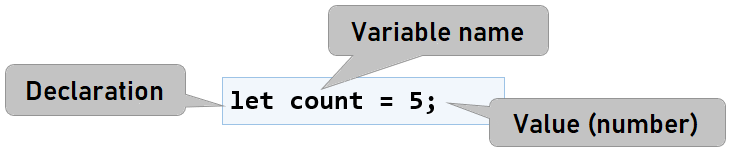
After processing, the data is stored again in variables (i.e. somewhere in the memory set aside by our program).
Data Types and Variables
In programming each variable stores a certain value of a particular type. For example, data types can be a number, string (text), a boolean type, data, list, etc. Here are some examples of data types and values for them:
- number - type of number: 1, 42, -5, 3.14, NaN, …
- string - type of text (string): 'Hello', "Hi", 'Beer', …
- boolean - boolean type: true, false
- Date - date: Tue Jul 04 2017, ……
JavaScript language has three keywords for declaring a variable - var, const, and let. The main difference between let and var is in the scope of the variable. We use const when we are sure that what we assign to the variable will not change. A little further in the book, we will find out more details about the range of variables but for now, we will use the word let to declare a new variable.
Print a Result on The Screen
For printing text, number, or another result on the screen, it's necessary to call the built-in method console.log(). With it we can print both the value of a variable and directly text or number:
console.log(42); // prints number
console.log('Hello!'); // prints string
let msg = 'Hello, JavaScript!';
console.log(msg); // prints a value of variable
Reading a User Input as an Integer:
For reading a user input as a number is necessary to define an argument of our function:
function sum([arg1, arg2]) {
let a = parseInt(arg1);
let b = parseInt(arg2);
...
}
Let's note that the arguments arg1 and arg2 can be a different data type than the one we want. That's why it's necessary to convert them into a suitable one. If it's not done for the program each number will be just a string with which we can't do operations arithmetic operations.
Problem: Square Area
For example, let's look at the following function which reads an integer from the console, multiplies it by itself (squares it), and prints the result from the multiplication. That's how we can calculate square area by side length:
function calculateSquareArea([arg1]) {
let a = parseInt(arg1);
let area = a * a;
console.log('Square area = ' + area);
}
If we call our function with parameter 3 - calculateSquareArea([3]) the result will be - Square area = 9. Here's how our code looks like in action in the web browser's JavaScript console:
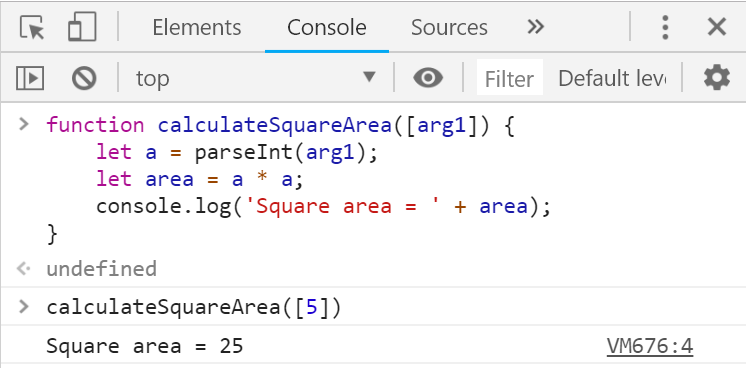
If we try to write a wrong number, for example, "hello", we will get an error message during runtime (exception). This is normal. Later on, we will find out how we can catch these kinds of errors and make the user enter a number again.
How Does The Example Work?
On the first line with function calculateSquareArea([arg1]) { we define our function by giving it a name and setting arguments that it needs. In our case, we have one argument which is the side of the square.
On the next line with let a = parseInt(arg1); we get the argument of the function arg1 and convert it to an integer with the method parseInt(arg1);. The result is saved in variable a.
Note: If arg1 contains a floating-point number, that will be rounded to an integer. Converting a floating number to an integer is performed by removing all digits after the decimal point. Example: parseInt(2.3) = 2, parseInt(3.8) = 3
The next command let area = a * a; is saved in a new variable named area - the result of the multiplication a by a.
The next command console.log('Square area = ' + area); prints the specified text by placing the calculated face of the square, which we have saved in the variable area next to it.
The above program can be simplified a bit, like this:
function calculateSquareArea([a]) {
let area = a * a;
console.log("Square area = " + area);
}
The above code will work correctly because when multiplied, the variable a will be converted to a number. When the input is only a single number, the parentheses [] can also be skipped, like this:
function calculateSquareArea(a) {
let area = a * a;
console.log("Square area = " + area);
}
The code can be compact even more, like this:
function calculateSquareArea(a) {
console.log("Square area = " + a * a);
}
Testing in The Judge System
Test your solution here: https://judge.softuni.org/Contests/Practice/Index/927#0. Try all four solutions to the problem.
Reading Floating-Point Numbers
To read user input as floating-point number it's necessary again to define an argument to our function. The syntax is similar to reading an integer, but here we have to use the function parseFloat(...):
function sum([arg1, arg2]) {
let a = parseFloat(arg1);
let b = parseFloat(arg2);
...
}
Problem: Inches to Centimeters
Let's write a function that reads a floating-point number in inches and converts it to centimeters::
function convertInchesToCentimeters([arg1]) {
let inches = parseFloat(arg1);
let centimeters = inches * 2.54;
console.log('Centimeters = ' + centimeters);
}
Let's call the function and make sure that when passing a value in inches, we get the correct result in centimeters:
convertInchesToCentimeters([5]); // Centimeters = 12.7
Testing in The Judge System
Test your solution here: https://judge.softuni.org/Contests/Practice/Index/927#1.
Reading a Text Input
Same with other data types, to read a string it's necessary to define an argument to our function and after that assign it to a variable:
function print([arg1]) {
let text = arg1;
...
}
Problem: Greeting by Name
Let's write a program that asks the user for their name and salutes them with the text "Hello, (name)".
function sayHello([arg1]) {
let name = arg1;
console.log(`Hello, ${name}!`);
}
In this case, the expression ${name} will be replaced with the value of the variable name. If we call the function with the name "Ivan", that will be the result:
sayHello(['Ivan']); // Hello, Ivan!
Testing in Judge System
Test your solution here: https://judge.softuni.org/Contests/Practice/Index/927#2.
Concatenating Text and Numbers
When printing text, numbers and other data we can concatenate them by using templates `variable = ${variable}` . In programming these templates are called placeholders. Pay attention: We need to use italicized apostrophes ` (backticks) instead of normal quotes to recognize the template:
function printInfo([firstName, lastName, age, town]) {
console.log(`You are ${firstName} ${lastName}, a ${age}-years old person from ${town}.`);
}
We call the function with test parameters again and make sure that it works:
printInfo(['Ivan', 'Ivanov', 20, 'Sofia']);
Except for variables, we can make simple calculations in the templates.
The same variable can be used as a template more than once. Here's an example:
let a = 1;
console.log(`${a} + ${a} = ${a + a}`);
The result is:
1 + 1 = 2
Testing in The Judge System
Test your solution here: https://judge.softuni.org/Contests/Practice/Index/927#3.
Arithmetic Operations
Let's examine the basic arithmetic operations in programming.
Summing Numbers (operator +)
We can sum numbers using the operator +:
let a = 5;
let b = 7;
let sum = a + b; // the result is 12
Subtracting Numbers (Operator -)
Subtracting numbers is done using the - operator:
function substractNumbers([arg1, arg2]) {
let a = parseInt(a);
let b = parseInt(b);
let result = a - b;
console.log(result);
}
Let we check the result of the execution of this program (with numbers 10 and 3):
substractNumbers([10, 3]); // 7
Multiplying Numbers (Operator *)
For multiplication of numbers we use the * operator:
let a = 5;
let b = 7;
let product = a * b; // 35
Dividing Numbers (Operator /)
Dividing numbers is done using the / operator.
Note: Float numbers divided by 0 do not cause an exception and the result is +/- infinity or the special value Infinity.
Here are a few examples with the division operator:
console.log(10 / 2.5); // Result: 4
console.log(10 / 4); // Result: 2.5
console.log(10 / 6); // Result: 1.6666666666666667
console.log(a / 0); // Result: Infinity
console.log(-a / 0); // Result: -Infinity
console.log(0 / 0); // Result: NaN (Not a Number), i.e. the result
// The operation hasn't a valid numeric value
Concatenating Text and Numbers
Besides summing up numbers, the operator + is also used for joining pieces of text (concatenation of two strings one after another). In programming, joining two pieces of text is called "concatenation". Here is how we can concatenate a text with a number by the + operator:
let firstName = "Maria";
let lastName = "Ivanova";
let age = 19;
let str = firstName + " " + lastName + " @ " + age;
console.log(str); // Maria Ivanova @ 19
Here is another example:
let a = 1.5;
let b = 2.5;
let sum = "The sum is: " + a + b;
console.log(sum); // The sum is: 1.52.5
Do you notice anything strange? Maybe you expected the numbers a and b to sum? The concatenation works from left to right and the above result is correct. If we want to sum the numbers, we will have to use brackets to change the order of operations:
let a = 1.5;
let b = 2.5;
let sum = "The sum is: " + (a + b);
console.log(sum); // The sum is: 4
Numerical Expressions
In programming, we can calculate numerical expressions, for example:
let expr = (3 + 5) * (4 – 2);
The standard rule for priorities of arithmetic operations is applied: multiplying and dividing are always done before adding and subtracting. In the case of an expression in brackets, it is calculated first but we already know all of that from the school math.
Problem: Concatenate Data
Write a function, that receives a first name, last name, age and city and prints a message of the following kind:
You are <firstName> <lastName>, a <age>-years old person from <town>.
Hints and Guidelines
We write a function that receives the input in the following order:
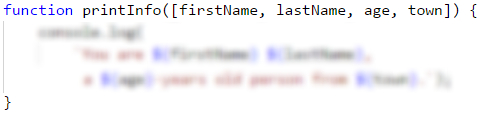
The code that prints the message described in the problem requirements should be finished.
In the picture above the code is blurred on purpose, in order for you to think of a way to finish it yourself.
Next, the solution should be tested locally using [Ctrl+F5].
Testing in The Judge System
Test your solution here: https://judge.softuni.org/Contests/Practice/Index/927#3.
Problem: Trapeziod Area
Let's write a program that inputs the lengths of the two bases of a trapezoid and its height (one floating-point number per line) and calculates the trapezoid area by the standard math formula:
function printTrapezoidArea([arg1, arg2, arg3]) {
let b1 = parseFloat(arg1);
let b2 = parseFloat(arg2);
let h = parseFloat(arg3);
let area = (b1 + b2) * h / 2;
console.log("Trapezoid area = " + area);
}
Because we want our function to work with both integers and floating numbers, we use parseFloat(). If we start the function and enter values for sides: 3, 4, and 5, we will obtain the following result::
printTrapezoidArea([3, 4, 5]); // Trapezoid area = 17.5
Testing in The Judge System
Test your solution here:
https://judge.softuni.org/Contests/Practice/Index/927#4.
Rounding Numbers
Sometimes when we work with floating numbers, it's necessary to bring them to integers. This bringing is named rounding. The programming language JavaScript provides us with several methods for rounding numbers:
Math.ceil(…)- rounding up to next (greater) integer:
let up = Math.ceil(45.15); // up = 46
Math.floor(…)- rounding down to previous (less) integer:
let down = Math.floor(45.67); // down = 45
Math.trunc(…)- cutting the decimal places:
let trunc = Math.trunc(45.67); // trunc = 45
Math.round(…)- rounding is done as a basic rule for rounding numbers - if the decimal part is less than 5, rounding is to the previous number and if it's greater than 5 - to the next:
Math.round(5.439); // 5
Math.round(5.539); // 6
.toFixed([number of characters after the decimal point])- rounding to the closest number:
(123.456).toFixed(2); // 123.46
(123).toFixed(2); // 123.00
(123.456).toFixed(0); // 123
(123.512).toFixed(0); // 124
Problem: Circle Area and Perimeter
Let's write a function that receives an input of the radius r of a circle and calculates the area and the perimeter of the circle.
Formulas:
- Area = π * r * r
- Perimeter = 2 * π * r
- π ≈ 3.14159265358979323846…
function calculateCircleAreaAndPerimeter([arg1]) {
let r = parseInt(arg1);
console.log("Area = " + Math.PI * r * r);
// Math.PI - Built-in JavaScript constant for the value of the number π
console.log("Perimeter = " + 2 * Math.PI * r);
}
Let's call the function with radius r = 10:
calculateCircleAreaAndPerimeter([10])
The result is:

Testing in The Judge System
Test your solution here: https://judge.softuni.org/Contests/Practice/Index/927#5.
Problem: 2D Rectangle Area
The rectangle is given with the coordinates of two of its opposite angles. Calculate its area and perimeter :
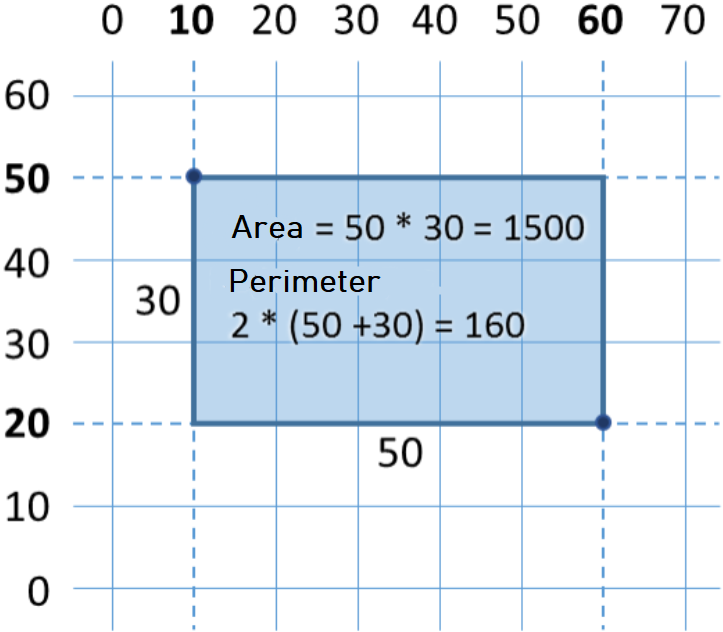
In this problem, we have to consider that if we subtract the smaller x from the bigger x , we will obtain the length of the rectangle. Identically, if we subtract the smaller y from the bigger y, , we will obtain the height of the rectangle. What is left is to multiply both sides. Here is an example of an implementation of the described logic:
function calculateRectangleArea([arg1, arg2, arg3, arg4]) {
let x1 = parseFloat(arg1);
let y1 = parseFloat(arg2);
let x2 = parseFloat(arg3);
let y2 = parseFloat(arg4);
// Calculating the sides of the rectangle:
let width = Math.max(x1, x2) - Math.min(x1, x2);
let height = Math.max(y1, y2) - Math.min(y1, y2);
console.log(width * height);
console.log(2 * (width + height));
}
We use the method Math.max(x1, x2) to find the higher value from x1 and x2 and identically Math.min(y1, y2) to find the lower of both values.
Let we call the function with testing values from the coordinate system:
calculateRectangleArea([60, 20, 10, 50]); // 1500
// 160
Testing in The Judge System
Test your solution here: https://judge.softuni.org/Contests/Practice/Index/927#6.
Exercises: Simple Calculations
Let's strengthen the knowledge gained throughout this chapter with a few more exercises.
Empty JS File for our Solution of the Problem in Visual Studio Code
We start by creating an empty JS file in Visual Studio Code. In the current practical exercise we'll create and add a new JS file for each task, to organize the solutions of the tasks from the exercises:
We start Visual Studio Code and create a New File: [File] -> [New File]:
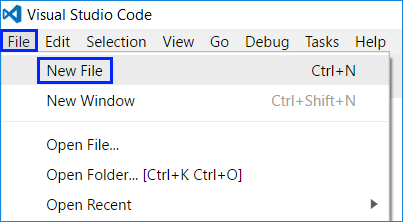
Save the file from [File] -> [Save] or by keyboard shortcut [Ctrl + S]:
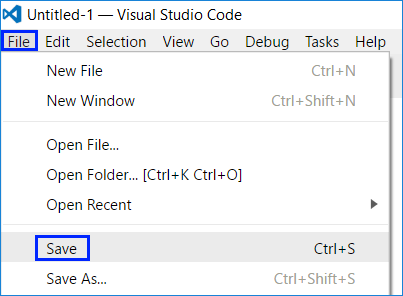
Enter a significant name and expansion .js to our file, then press the button [Save]:
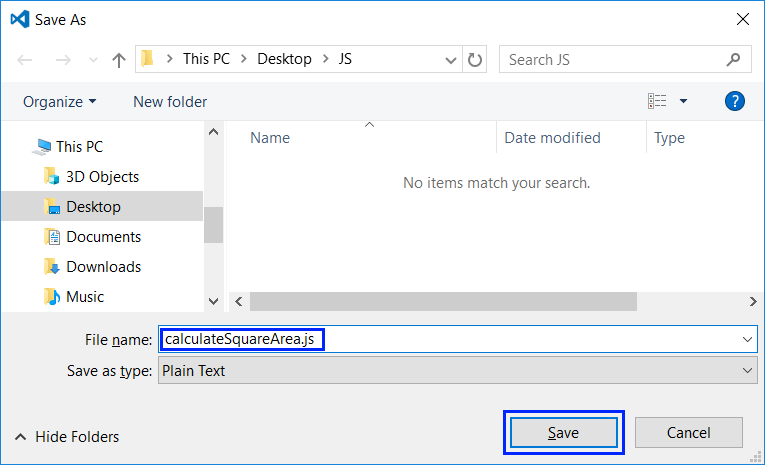
Problem: Triangle Area
Write a function that receives arguments which are a side and a height of a triangle and calculates its area. Use the formula for triangle area: area = a * h / 2. Round the result to 2 digits after the decimal point using area.toFixed(2).
Sample Input and Output
| Input | Output |
|---|---|
| 20 30 |
Triangle area = 300 |
| 15 35 |
Triangle area = 262.5 |
| 7.75 8.45 |
Triangle area = 32.74 |
| 1.23456 4.56789 |
Triangle area = 2.82 |
Testing in The Judge System
Test your solution here: https://judge.softuni.org/Contests/Practice/Index/927#7.
Problem: Celsius to Fahrenheit
Write a function that reads degrees on the Celsius scale (°C) and converts them to degrees on the Fahrenheit scale (°F). Look on the Internet for a proper formula to do the calculations. Round the result to 2 digits after the decimal point. Here are a few examples:
Sample Input and Output
| Input | Output |
|---|---|
| 25 | 77 |
| 0 | 32 |
| -5.5 | 22.1 |
| 32.3 | 90.14 |
Testing in The Judge System
Test your solution here: https://judge.softuni.org/Contests/Practice/Index/927#8.
Problem: Radians to Degrees
Write a function that reads an angle in radians (rad) and converts it in degrees>) (deg). Look for a proper formula on the Internet. The number π in JavaScript programs is available through Math.PI. Round the result to the nearest integer using the Math.round(…) method.
Sample Input and Output
| Input | Output |
|---|---|
| 3.1416 | 180 |
| 6.2832 | 360 |
| 0.7854 | 45 |
| 0.5236 | 30 |
Testing in The Judge System
Test your solution here: https://judge.softuni.org/Contests/Practice/Index/927#9.
Problem: Converter - USD to BGN
Write a function for conversion of US dollars (USD) into Bulgarian levs (BGN). Round the result to 2 digits after the decimal point. Use a fixed rate between a dollar and lev: 1 USD = 1.79549 BGN.
Sample Input and Output
| Input | Output |
|---|---|
| 20 | 35.91 BGN |
| 100 | 179.55 BGN |
| 12.5 | 22.44 BGN |
Testing in The Judge System
Test your solution here: https://judge.softuni.org/Contests/Practice/Index/927#10.
Problem: * Currency Converter
Write a function for the conversion of money from one currency into another. It has to support the following currencies: BGN, USD, EUR, GBP. Use the following fixed currency rates:
| Rate | USD | EUR | GBP |
|---|---|---|---|
| 1 BGN | 1.79549 | 1.95583 | 2.53405 |
The input is a sum for conversion, input currency, and output currency. The output is one number – the converted value of the above currency rates rounded 2 digits after the decimal point.
Sample Input and Output
| Input | Output |
|---|---|
| 20 USD BGN |
35.91 BGN |
| 100 BGN EUR |
51.13 EUR |
| 12.35 EUR GBP |
9.53 GBP |
| 150.35 USD EUR |
138.02 EUR |
Testing in The Judge System
Test your solution here: https://judge.softuni.org/Contests/Practice/Index/927#11.
Problem: ** 1000 Days After Birth
Write a function that reads a birth date in format dd-MM-yyyy and calculates the date on which 1000 days are turned since this birth date and prints it in the same format.
Sample Input and Output
| Input | Output |
|---|---|
| 1995-02-25 | 20-11-1997 |
| 2003-11-07 | 02-08-2006 |
| 2002-12-30 | 24-09-2005 |
| 2012-01-01 | 26-09-2014 |
| 1980-06-14 | 10-03-1983 |
Hints and Guidelines
- Look for information about the data type
Datein JavaScript and in particular look at the methodssetDate(...),getDate(),getMonth()andgetYear(). With their help, you can solve the problem without the need to calculate days, months, and leap years. - Don't print anything additional on the console except for the wanted date!
Testing in The Judge System
Test your solution here: https://judge.softuni.org/Contests/Practice/Index/927#12.
Graphic Applications with Numerical Expressions
To exercise working with variables and calculations with operators and numerical expressions, we will make something interesting: we will develop a web application with a graphical user interface. In it, we will use calculations with floating-point numbers.
Web Application: *** Converter - BGN to EUR!
Create a web application that calculates the value in Euro (EUR) of the monetary amount given in Bulgarian levs (BGN). By changing the amount in BGN, the amount in EUR has to be recalculated automatically. Use the fixed-rate BGN / Euro: 1.95583.
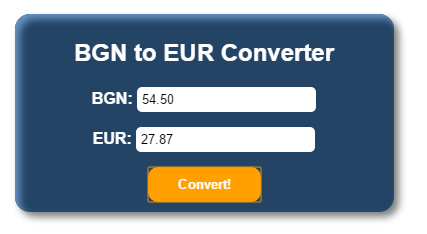
Similarly, as in the first chapter ("First Steps in Programming"), we will use the languages JavaScript, HTML, and CSS for our application.
- The first step is to create a folder in which we will store all the files that are needed for our application.
- Then we need to create an HTML file in the folder: index.html
<!DOCTYPE html>
<html>
<head>
<meta charset="utf-8" />
<title>BGN to EUR Converter</title>
</head>
<body>
<form class="content-form">
<h2 class="title">BGN to EUR Converter</h2>
<section class="items">
<label for="bgn" class="currency">
<span class="item-currency">BGN: </span>
<input class="currency-value" type="number" id="bgn" value="0" />
</label>
<label for="euro" class="currency">
<span class="item-currency">EUR: </span>
<input class="currency-value" type="text" id="euro" readonly />
</label>
<input class="primary-btn" type="button" value="Convert!" />
</section>
</form>
</body>
</html>
Note that each HTML page must have a specific structure. For example, always the main code we write is in the tag <body>, and always the title of the page is in the tag <title>.
- We have the structure of the page, it remains to add a JavaScript file with the logic itself. We create a new file and name it converter.js
function eurConverter() {
let bgn = document.getElementById("bgn").value;
let eur = (bgn / 1.95583).toFixed(2);
document.getElementById("euro").value = eur;
}
- Once we have the logic of the application, we need to find a way to tell where to use it. To do this we need to make 2 changes to the existing index.html file:
First, we add the following line just below the title tag, through which the connection between the files is made index.html and converter.js:
<script src="converter.js" type="text/JavaScript"></script>
And second, we find and replace the input field with the type button with the following code. In this way we set when clicking on the button [Convert!] to call the function eurConverter():
<input
class="primary-btn"
type="button"
onclick="eurConverter()"
value="Convert!"
/>
If we start the file index.html from the folder, we should have a working application that converts from BGN to EUR:
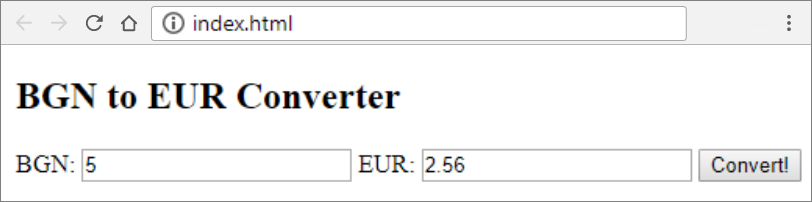
Let's make it more beautiful.
- We create a new file with extension *.css and name index. CSS is used to stylize the elements in HTML. We open the file index.html and add this line in the tag
<head>:
<link rel="stylesheet" href="index.css" type="text/css" />
In the file index.css we write the following code (we define styles for the individual elements of the HTML format):
body {
font-family: "Lato", sans-serif;
color: #ffffff;
}
.content-form {
width: 50%;
margin: 5% auto;
background: #234465;
padding: 5px 10px 10px;
border-radius: 15px;
box-shadow: 5px 5px 10px #808080, 5px 5px 10px #6793c1 inset;
}
.currency-value {
border: none;
padding: 5px;
border-radius: 5px;
}
.title {
text-align: center;
}
.item-currency {
font-weight: 700;
}
.currency {
margin: auto;
padding-bottom: 15px;
}
.items {
display: flex;
flex-direction: column;
justify-content: flex-start;
}
.primary-btn {
margin: auto;
border: none;
padding: 10px 30px;
border-radius: 10px;
background-color: #ffa000;
color: #ffffff;
font-weight: 700;
}
- Start the file index.html:
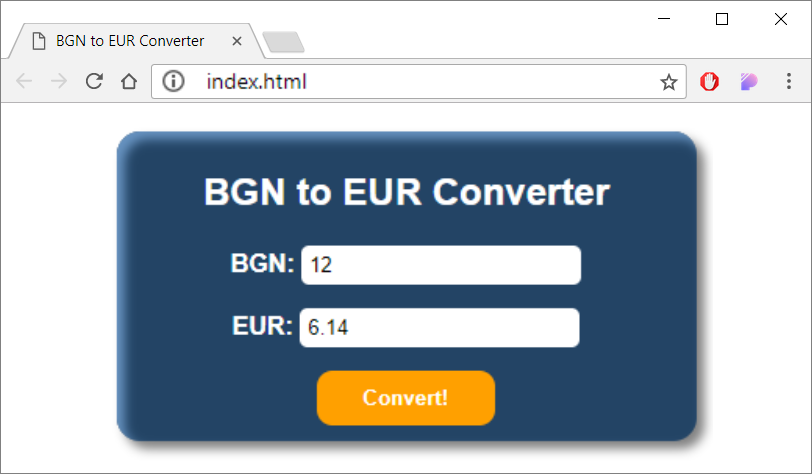
Web Application: *** Catch The Mouse!
Upon moving the mouse cursor onto the button, it moves to a random position. This way it creates the impression that the image runs from the mouse and it is hard to catch“. When the image gets “caught”, a congratulations message is shown.
Hint: Write an Event Handler mouseover and move the image to a random position. Use the random numbers generator Math.random().
The position of the image is set from the property style.position. To "catch the mouse" onclick to "catch the mouse".
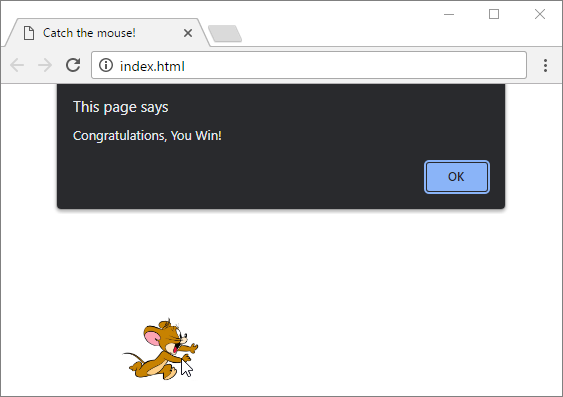
- We create a new folder catch-the-mouse in which we will save the files for the application.
- We create two files in the folder: index.html and app.js. The folder structure must look like this:
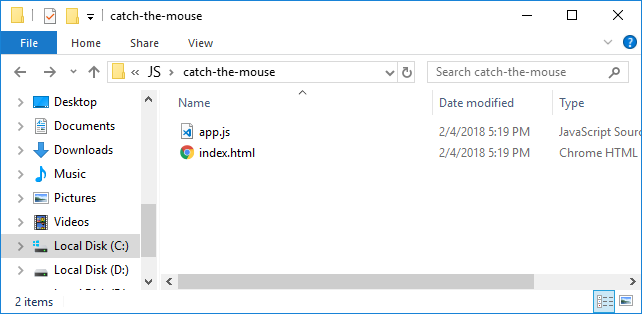
- You can help yourself with the code below:
The file index.html must look like this:
<!DOCTYPE html>
<html>
<head>
<meta charset="utf-8" />
<title>Catch the mouse!</title>
<script src="app.js" type="text/JavaScript"></script>
</head>
<body>
<img id="image" src="images/mouse.jpg" />
</body>
</html>
The file app.js must look like this:
function chaseMouse() {
let img = document.getElementById("image");
img.style.position = "absolute";
img.style.left = (Math.random() * 300) + "px";
img.style.top = (Math.random() * 300) + "px";
}
function catchMouse() {
alert("Congratulations, You Win!")
}
- We find an image from the internet and add it by naming it
mouse.jpg.
Test the application by opening the project folder in explorer and launching the file index.html:
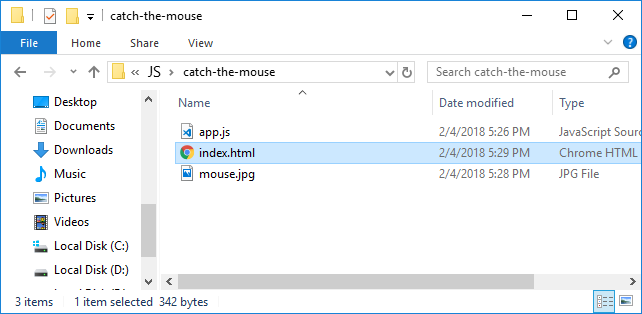
- Done the application.
If you have any difficulties, ask in the Softuni Reddit: https://www.reddit.com/r/softuni/.
What Have We Learned from This Chapter?
Let's summarize what we learned from this chapter of the book:
- Reading an user input:
function sum([number1, number2]). - Converting to number:
let num = parseInt(arg1),let num = parseFloat(arg1). - Aritmetic operations and using the relevant aritmetic operators [+, -, *, /, ()]:
let sum = 5 + 3. - Print text by using concatenation:
console.log(`3 + 5 = ${3 + 5}`). - The different types of rounding numbers:
Math.ceil(),Math.trunc(),Math.floor()and.toFixed()