Chapter 3.1. Simple Conditions
In the present chapter, we will take a look at the conditional constructs in the JavaScript programming language. By implementing these constructs, our program can produce a different output based on a given specific input. We will explain the syntax of the conditional operators (if and if-else) by implementing appropriate examples and also we will take a look at the range in which a variable lives (its scope). Finally, we will go over different debugging techniques, to follow the programming steps through which our program goes during its run.
Conditional Operators
In programming, we can compare values through the use of the following operators:
- operator
<(less than) - operator
>(greater than) - operator
<=(less than or equals) - operator
>=(greater than or equals) - operator
===(equals) - operator
!==(not equal; different than)
The result from a comparison is the so-called Boolean value, which can be either true or false depending on the evaluated result being either true or false.
It is important to note that in JavaScript there are further comparison operators - for comparison == and difference !=. The implementation of these operators without having intimate knowledge of their evaluation may lead to unexpected results and problems, for the moment we will not take look at them in detail.
Additional information on the differences between the two types of comparison operators can be found on the following link: https://developer.mozilla.org/en-US/docs/Web/JavaScript/Reference/Operators/Comparison_Operators
Problems of Number Comparisons
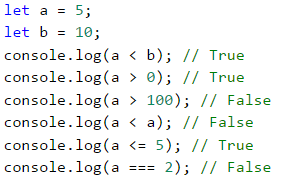
Problems of comparing "text" (string) type variables
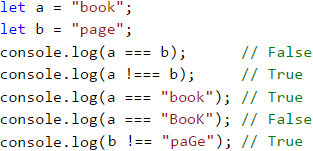
It is important to note that the case of the letters upper case or lower case is important for the comparison. If the compared values are not completely identical, the output will always be false.
Comparison Operators
In JavaScript we can use the following operators to compare data:
| Operator | Notation | Applicable for |
|---|---|---|
| Equals | === | numbers, strings, dates |
| Not equal | !== | |
| Greater than | > | numbers, dates, other comparable data types |
| Greater than or equal | >= | |
| Less than | < | |
| Less than or equal | <= |
Simple if Comparisons
In programming, we often check particular conditions and perform various actions depending on the result of the comparison. This is done through the if comparison, which has the following structure:
if (Boolean condition) {
// body of the conditional construct;
}
Problem: Excellent Result
We take the grade as an input argument to our function and upon evaluation, we check if the input value is an excellent grade (≥ 5.50).
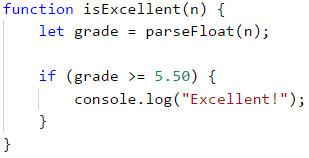
Test the example code locally. Try entering different grades, for example, 4.75, 5.49, 5.50, and 6.00. For grades less than 5.50 the program will not give any output, however for grades of 5.50 or greater, the output will be "Excellent!". The function is called by simply writing its name and filling the input value in the parenthesis:

Testing in The Judge System
You can test the solution example here: https://judge.softuni.org/Contests/Practice/Index/929#0.
If-Else Conditional Constructs
The if conditional can also have an else option to provide a specific action to be performed in case the Boolean expression (which is specified at the beginning if (Boolean expression)) returns a negative/falsy result (false). Written in this way the conditional statement is called if-else and its behavior is as follows: if the result of the condition is positive / truthy (true) - a set of instructions is executed. By contrast, when the result is negative / falsy (false) - a different set is executed. The format of this structure in JavaScript is as follows:
if (Boolean condition) {
// Condition body to be executed if a condition is true
} else {
// else structure body to be executed if a condition is false
}
Problem: Excellent or Not
Similarly to the example above, we input a grade and check if it is excellent, but this time we should output a result in both cases:
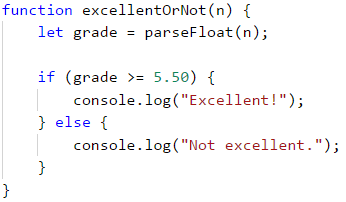
Testing in Judge System
You can test your solution at the following link: https://judge.softuni.org/Contests/Practice/Index/929#1.
About The Curly Braces { } After an If / Else
When we have only one command in the body of the if statement, we can skip the curly braces, indicating the body of the conditional operator. When we need to execute a block of code (group of commands), curly braces are mandatory. In case the braces are omitted, only the first line of code will be executed after the if statement.
| It is a good practice to always include curly braces since this makes the code more readable, neater, and cleaner. |
Here is an example, where omitting the curly braces leads to confusion:
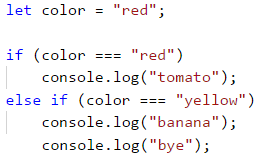
Executing the code above will produce the following console output:
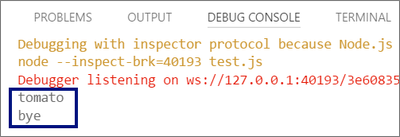
With curly braces:
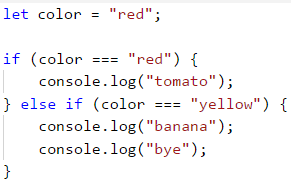
The following output will be printed on the console:
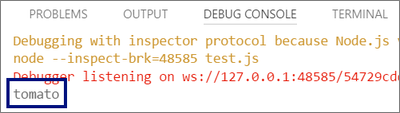
Problem: Even or Odd
Write a function that checks whether a given input number is even or odd.
The problem can be solved with a single if-else structure and the operator %, which returns the division remainder of two numbers.
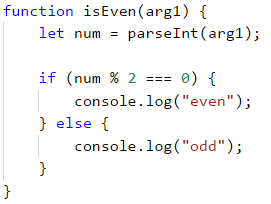
Testing in The Judge System
Test your solution here: https://judge.softuni.org/Contests/Practice/Index/929#2.
Problem: Greater Number
Write a program that reads two integers and outputs the greater one.
Our first task is to read the two numbers. After which through the use of a simple if-else structure, in combination with the greater than operator (>), to perform the comparison. We have deliberately blurred parts of the code so that the reader can implement the learned so far.

Testing in The Judge System
Test your solution here: https://judge.softuni.org/Contests/Practice/Index/929#3.
The Lifetime of a Variable
Every variable has a scope in which it exists, called variable scope. This scope specifies where the variable can be used and accessed. In JavaScript, there are two ways to initialize variables. This is done through the keyword var or let. It is important to note the difference between them, as to avoid unexpected and unwanted results during the design and execution of our functions.
Variables initialized with the keyword var have the properties of global variables. They are characterized by the fact that they can be accessed anywhere, regardless of the location in our code, where they are declared.
Using the keyword let, our variable assumes the properties of a local variable. This means that its lifetime begins at the row in which it is defined and ends until the first closing curly brace } (of the function, of the if statement, etc.). Owing to this it is important to know that every variable initialized with the keyword let within the body of an if, will not be accessible outside its code block / scope, unless we have defined it higher in the code.
In the example below, in the last lines, we will try to access the defined variables. We will print myMoney on the console, because it is declared at the beginning of our function, before the if structure, which makes it available anywhere in the function body. Even though the salary is declared in the if structure block, we can print it because it has the properties of a global variable (since it is declared with var) and can be used anywhere. When we try to print the bonus variable, which is initialized in the if structure, we will get an error, since the lifetime of this variable ends with the first closing curly brace }, which in this case is the one closing the if structure:
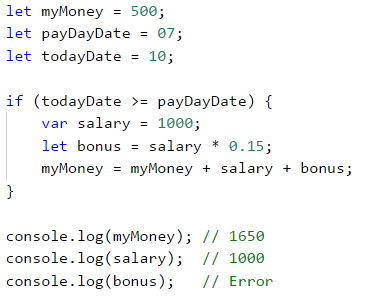
Using the keyword var was the only way in the past to declare a variable, nowadays however this is not recommended. Because of this in all examples in this book, we will use the keyword let.
It is important to note that there is a third way to initialize variables - through the use of the keyword const. These variables have the same scope as if defined through let, however have one key difference - they are constant variables. This means that after the initial assignment, their value is impossible to be changed or the variable re-defined.
Conditional Chaining
Sometimes we have to do a series of checks, before deciding what actions our program will execute. In such cases we can apply the structure if-else if…-else in series. For this purpose we employ the following structure:
if (first condition) {
// condition body;
} else if (second condition) {
// condition body;
} else if (third condition) {
// condition body;
}
…
else {
// else structure body;
}
Problem: Number 0...9 to Text
Print the digits one through nine in English on the console (the numbers are passed as arguments of the function upon call). We can take the digit and through a series of conditions print the corresponding English word on the console:
function number1to9([arg1]) {
let num = parseInt(arg1);
if (num === 1) {
console.log("one");
} else if (num === 2) {
console.log("two");
} else if (num === 3) {
console.log("three");
}
// TODO: add more checks
else {
console.log("number too big");
}
}
The program logic of the above example sequentially compares the input number with the digits from 1 to 9 with each consecutive comparison being performed only in case the previous result is not true. Eventually, if none of the if conditionals are satisfied, the last else clause is executed.
Testing in The Judge System
Test your solution here: https://judge.softuni.org/Contests/Practice/Index/929#4.
Exercise: Simple Conditions
To practice the implementation of the conditional constructs if and if-else, we will take a look at a few practical problems.
Problem: Bonus Score
We are given an integer – several points. Additional bonus points are awarded as per the rules described below. Write a function that calculates the bonus points for the given number and outputs the total points including the bonus.
- If the number is up to 100 inclusive, the bonus points are 5.
- If the number is larger than 100, the bonus points are 20% of the number.
- If the number is larger than 1000, the bonus points are 10% of the number.
- Additional points are awarded as below (added separately from the described above):
- For even numbers -> + 1 p.
- For numbers, ending with 5 -> + 2 p.
Sample Input and Output
| Input | Output |
|---|---|
| 20 | 6 26 |
| 175 | 37 212 |
| 2703 | 270.3 2973.3 |
| 15875 | 1589.5 17464.5 |
Hints and Guidelines
We can calculate the base and additional bonus score with a series of if-else-if-else statements. for the main bonus points we have 3 cases (the input is less than or equal to 100, it is between 100 and 1000, and finally it is greater than 1000), for the additional bonus sore - further 2 cases (whether the number is even or odd and whether the remainder of division by 5 is 5).
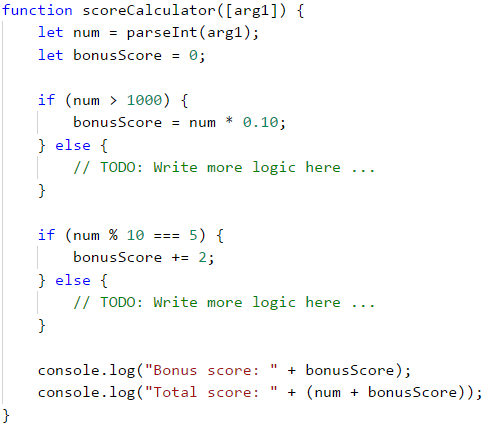
This is an example output when the function is called with 175:
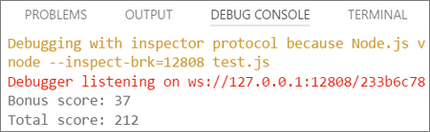
Please note that for this problem the Judge system is set up to ignore any non-number outputs, so we may print explanations along with the number output.
Testing in The Judge System
Test your solution here: https://judge.softuni.org/Contests/Practice/Index/929#5.
Problem: Sum Seconds
Three athletes finish with some number of seconds (between 1 and 50). Write a function that takes the times of the contestants and calculates their combined time in minutes:seconds format. Seconds are to be printed with a leading zero (2 -> "02", 7 -> "07", 35 -> "35").
Sample Input and Output
| Input | Output |
|---|---|
| 35 45 44 |
2:04 |
| 22 7 34 |
1:03 |
| 50 50 49 |
2:29 |
| 14 12 10 |
0:36 |
Hints and Guidelines
Firstly we sum the three numbers, to obtain the seconds total. As we know that 1 minute = 60 seconds, we should calculate the minutes and seconds in the range 0 to 59:
- If the result is between 0 and 59, we print 0 minutes + calculated seconds.
- If the result is between 60 and 119, we print 1 minute + calculated seconds minus 60.
- If the result is between 120 and 179, we print 2 minutes + calculated seconds minus 120.
- If the seconds are less than 10, we print the number with a leading zero.
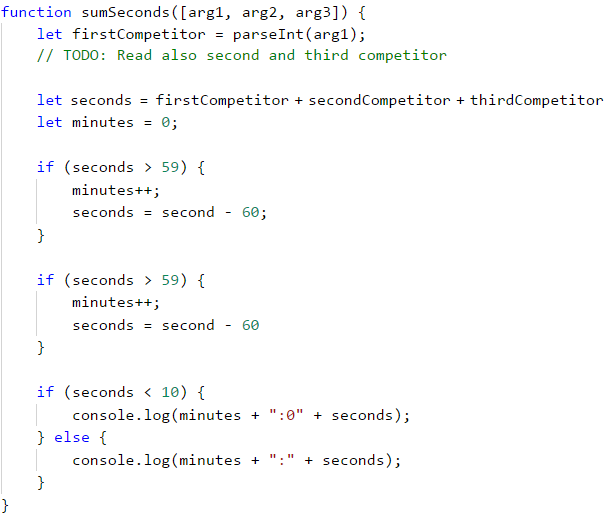
Testing in The Judge System
Test your solution here: https://judge.softuni.org/Contests/Practice/Index/929#6.
Problem: Metric Converter
Write a function, that converts distance between the following 8 units of measure: m, mm, cm, mi, in, km, ft, yd. You may use the conversion table below:
| Input measure | Output measure |
|---|---|
| 1 meter (m) | 1000 millimeters (mm) |
| 1 meter (m) | 100 centimetres (cm) |
| 1 meter (m) | 0.000621371192 miles (mi) |
| 1 meter (m) | 39.3700787 inches (in) |
| 1 meter (m) | 0.001 kilometres (km) |
| 1 meter (m) | 3.2808399 feet (ft) |
| 1 meter (m) | 1.0936133 yards (yd) |
The input will be three parameters:
- First: A number.
- Second: Input unit of measure.
- Third: Output unit of measure (for the result).
Sample Input and Output
| Input | Output |
|---|---|
| 12 km ft |
39370.0788 |
| 150 mi in |
9503999.99393599 |
| 450 yd km |
0.41147999937455 |
Hints and Guidelines
We take the input data and to the units of measure, we can add the method toLowerCase(), which will convert all letters to lower case. As we can see from the conversion table above, we have data for converting only between meters and any other measuring unit. To make the conversion, firstly we must calculate the input measurement in meters. To this effect, we need to create a set of conditionals to determine the input measuring unit and then the output.
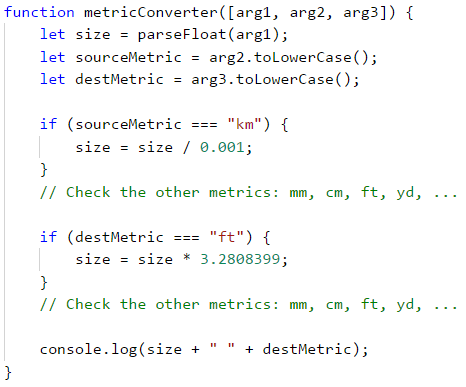
Testing in The Judge System
Test your solution here: https://judge.softuni.org/Contests/Practice/Index/929#7.
Debugging - Simple Operations With a Debugger
To date, we have written quite a lot of code and oftentimes there were mistakes, were there? Now we can show you a tool to make finding mistakes easier.
What is "Debugging"?
Debugging is the process of „attaching“ to a program's execution, which allows us to follow closely the execution of our program. We can follow line by line the events in our program, what is its evaluation route, what are the intermediate values of the declared variables at each step of the execution, among other useful information and thus allowing us to locate errors - the so-called bugs.
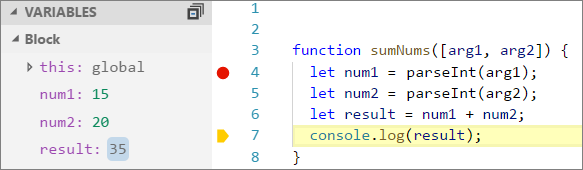
Debugging in Visual Studio Code
We add a point, at which our function will stop its execution - a breakpoint after which we start the program in debug mode through pressing [F5]. The program will follow its course until it reaches our interrupt (breakpoint). After which we the execution can proceed to the next line of code by pressing [F10].
Problem: Password Guess
Write a function that accepts a password (one line of random text) and checks if the input matches the phrase “s3cr3t!P@ssw0rd”. If it matches, print “Welcome”, otherwise print “Wrong password!”.
Sample Input and Output
| Input | Output |
|---|---|
| qwerty | Wrong password! |
| s3cr3t!P@ssw0rd | Welcome |
| s3cr3t!p@ss | Wrong password! |
Hints and Guidelines
Use an if-else statement.
Testing in The Judge System
Test your solution here: https://judge.softuni.org/Contests/Practice/Index/929#8.
Problem: Number 100...200
Write a function that accepts an integer as a parameter and checks if it is below 100, between 100 and 200, or over 200. Print the appropriate messages as per the examples below.
Sample Input and Output
| Input | Output |
|---|---|
| 95 | Less than 100 |
| 120 | Between 100 and 200 |
| 210 | Greater than 200 |
Testing in The Judge System
Test your solution here: https://judge.softuni.org/Contests/Practice/Index/929#9.
Problem: Equal Words
Write a function that accepts two words as parameters and checks if they are the same. A comparison should be case-insensitive and the output should be either “yes” or “no”.
Sample Input and Output
| Input | Output |
|---|---|
| Hello Hello |
yes |
| SoftUni softuni |
yes |
| Soft Uni |
no |
| beer vodka |
no |
| HeLlO hELLo |
yes |
Hints and Guidelines
Before the comparison, both words should be in lower case, so that case (uppercase / lowercase) does not influence the result: word = word.toLowerCase().
Testing in The Judge System
Test your solution here: https://judge.softuni.org/Contests/Practice/Index/929#10.
Problem: Speed Info
Write a function, that takes speed (decimal number) as a parameter and prints speed information. For speeds up to 10 (inclusive), print "slow". For speed over 10 and up to 50, print "average". For speeds over 50 and up to 150, print "fast". For speeds over 150 and up to 1000, print "ultra fast". For higher speed, print "extremely fast".
Sample Input and Output
| Input | Output |
|---|---|
| 8 | slow |
| 49.5 | average |
| 126 | fast |
| 160 | ultra fast |
| 3500 | extremely fast |
Testing in The Judge System
Test your solution here: https://judge.softuni.org/Contests/Practice/Index/929#11.
Problem: Areas of Figures
Write a function that takes the measures of a geometric shape and calculates its surface area. There are four types of shapes: square, rectangle. circle and triangle.
The first argument of the function is the type of shape (square, rectangle, circle, triangle).
- If the shape is a square, the next argument will be one number - the length of its side.
- If the shape is a rectangle, the next argument will be two numbers - the lengths of its sides.
- If the shape is a circle, the next argument will be one number - the radius of the circle.
- If the shape is a triangle, the next argument will be two numbers - base and the corresponding altitude.
The result should be rounded up to the third decimal point.
Sample Input and Output
| Input | Output |
|---|---|
| square 5 |
25 |
| rectangle 7 2.5 |
17.5 |
| circle 6 |
113.097 |
| triangle 4.5 20 |
45 |
Testing in The Judge System
Test your solution here: https://judge.softuni.org/Contests/Practice/Index/929#12.
Problem: Time + 15 Minutes
Write a function that takes two parameters - hours and minutes based on a 24-hour day and calculates what will be the time after 15 minutes. The result should be printed in the following format hh:mm. Hours should always be between 0 and 23, while minutes should always be between 0 and 59. Hours should be written with one or two digits as needed, while the minutes should always be written with two digits - add a leading zero as needed.
Sample Input and Output
| Input | Output |
|---|---|
| 1 46 |
2:01 |
| 0 01 |
0:16 |
| 23 59 |
0:14 |
| 11 08 |
11:23 |
| 12 49 |
13:04 |
Hints and Guidelines
Add 15 minutes and check using a set of conditions. If minutes are over 59 increase the hours by 1 and decrease the minutes by 60. You may handle the case when hours are over 23 similarly. Take care when printing the minutes to add a leading zero where appropriate.
Testing in The Judge System
Test your solution here: https://judge.softuni.org/Contests/Practice/Index/929#13.
Problem: 3 Equal Numbers
Write a function that takes 3 numbers as arguments and prints whether they are the same (yes / no).
Sample Input and Output
| Input | Output |
|---|---|
| 5 5 5 |
yes |
| 5 4 5 |
no |
| 1 2 3 |
no |
Testing in The Judge System
Test your solution here: https://judge.softuni.org/Contests/Practice/Index/929#14.
Problem: Number 0...100 to Text
Write a function that converts numbers in the range of [0 … 100] in text.
Sample Input and Output
| Input | Output |
|---|---|
| 25 | twenty five |
| 42 | forty two |
| 6 | six |
Hints and Guidelines
Firstly you should check for single-digit numbers and if this is the case, print the corresponding word. Then you can check if the number is a double-digit number. These can be printed in two parts: left part (tens = number / 10) and right part (units = number % 10). If the number has three digits, then it must be 100 and this can be handled as a special case.
Testing in The Judge System
Test your solution here: https://judge.softuni.org/Contests/Practice/Index/929#15.
Graphical Web Application
Now since we have completed a few exercises on conditional statements (checks), let's do something a bit more interesting: an application with a Graphical User Interface (GUI) for currency conversion. We will employ the knowledge from this chapter to select from the different available currencies and make calculations as per the appropriate exchange rates for the given currency.
Problem: ** Currency Converter
Now let's see how to create a graphical (GUI) application for currency conversion. The application will look similar to the picture below:
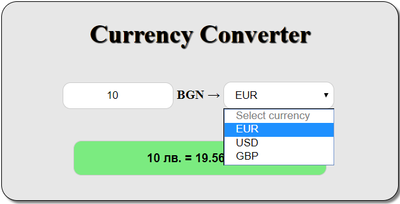
For visualization, we will use an internet browser, that interprets HTML pages. We will create a new page and will build the structure, appearance, and functionality of our application.
As usual, we create a new file, save it with the name Currency-Converter, however this time we add the file extension .html.
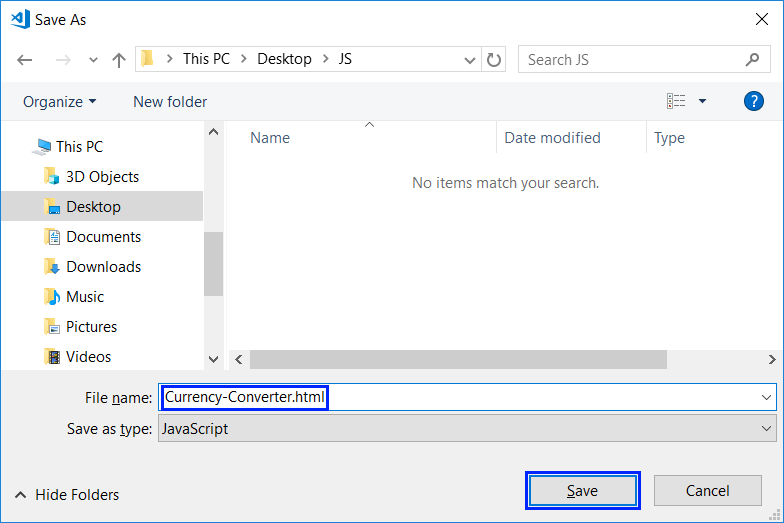
We open the newly created file and input the document structure, as HTML code:
<!DOCTYPE html>
<html>
<head>
<meta charset="utf-8">
<meta name="viewport" content="width=device-width, initial-scale=1">
<meta http-equiv="x-ua-compatible" content="ie=edge">
<title>Currency Converter</title>
<style>
/* enter styling here */
</style>
</head>
<body>
<main id="conventer-window">
<h1>Currency Converter</h1>
<form name="conventer">
<input type="number" placeholder="Enter number" min="0"
id="cash-input" onkeyup="convert()" onchange="convert()">
<span>BGN → </span>
<select onchange="convert()" id="currency-options">
<option selected disabled>Select currency</option>
<option value="eur">EUR</option>
<option value="usd">USD</option>
<option value="gbp">GBP</option>
</select>
<br />
<input type="text" name="result" id="result" disabled>
</form>
</main>
<script>
// enter JavaScript functionality here
</script>
</body>
</html>
We save the file and open it in the internet browser.
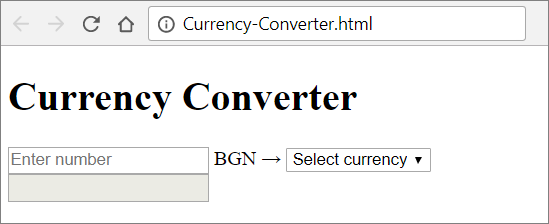
At this point we already have the document skeleton, but it can be visually enhanced through the addition of styling. To do this we add the following code in the <style> section for our HTML document:
body {
background-color: #fff;
}
main {
margin: 200px auto;
height: 250px;
width: 500px;
background-color: #e7e7e7;
border: 1px solid black;
border-radius: 20px;
box-shadow: 3px 3px 3px gray;
}
h1 {
text-align: center;
color: #000;
text-shadow: 1px 1px 1px #000;
}
form {
width: 400px;
margin:20px auto;
text-align: center;
}
span {
font-weight:bold;
font-size: 16px;
}
input[type=number], input[type=text], select {
width: 140px;
padding: 8px 10px;
margin: 20px 0;
display: inline-block;
border: 1px solid #ccc;
border-radius: 10px;
box-sizing: border-box;
outline: none;
text-align: center
}
input[type=text] {
width: 80%;
margin-top:20px;
background-color: #7beb80;
padding: 12px 10px;
color:black;
font-weight: bold;
font-size: 15px;
}
input:focus {
border: 2px solid #26a5e0;
}
Now if we save and hit refresh, our application should look much better. All that is left now is to add the functionality. This is done through the <script> section of our HTML document.
We will use the following JavaScript code to handle different user inputs and events:
function convert(){
let x = document.getElementById("cash-input").value;
let e = document.getElementById("currency-options");
let selected = e.options[e.selectedIndex].text;
let result;
if (selected === "EUR") {
result = x + " " + "BGN = " + (x * 1.95583).toFixed(2) + " " + selected;
document.getElementById("result").value = result;
} else if (selected === "USD") {
result = x + " " + "BGN = " + (x * 1.63760).toFixed(2) + " " + selected;
document.getElementById("result").value = result;
} else if (selected === "GBP") {
result = x + " " + "BGN = " + (x * 2.22920).toFixed(2) + " " + selected;
document.getElementById("result").value = result;
}
}
The above code takes the amount to be converted from the field cash-input and the chosen currency for the result of the field currency-options. After that with the use of a conditional statement, depending on the chosen currency, the amount is divided by the exchange rate (which is hard-coded by you in the source code). Finally, we generate a text message with the result (rounded to the second digit after the decimal point) and we output the message in the green box result. Have a go!
If you have problems with the examples above, watch the video at the beginning of this chapter or ask for help in the SoftUni official Reddit: https://www.reddit.com/r/softuni/.